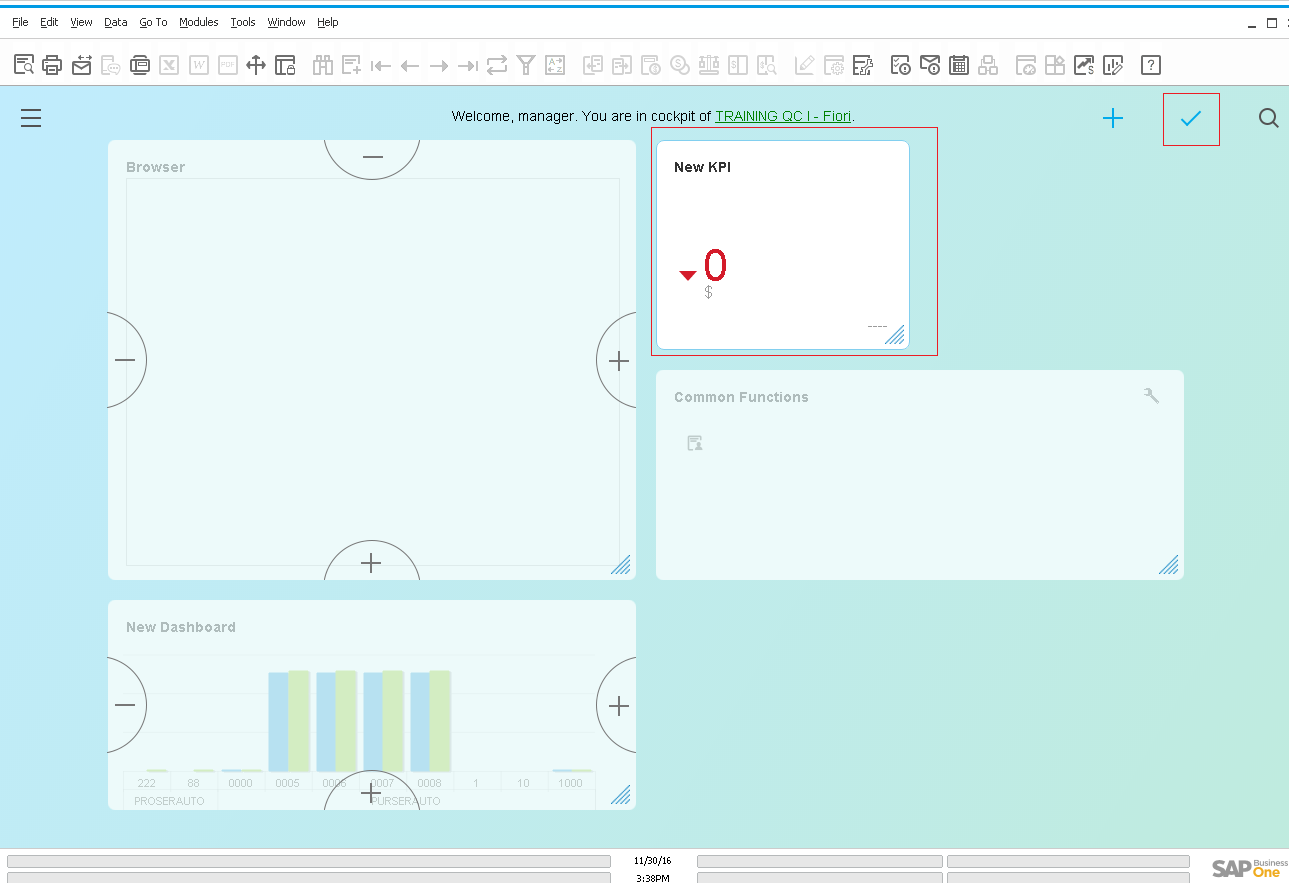In this section you can find instructions on how to create a KPI on the SAP Business One HANA cockpit.
1. Click the "Pervasive Analytics" button. It is also accessible in the "Tools > Pervasive Analytics" menu.
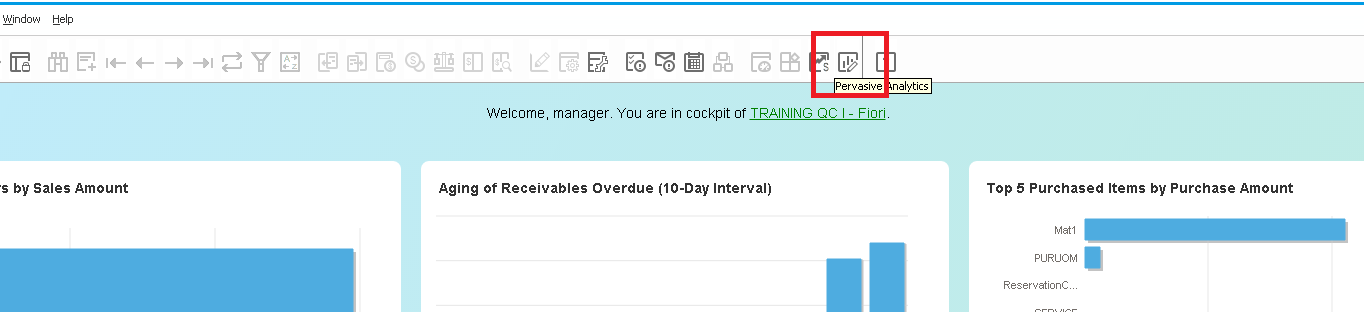
2. Click the "New KPI" button in the "Pervasive Analytics" window.
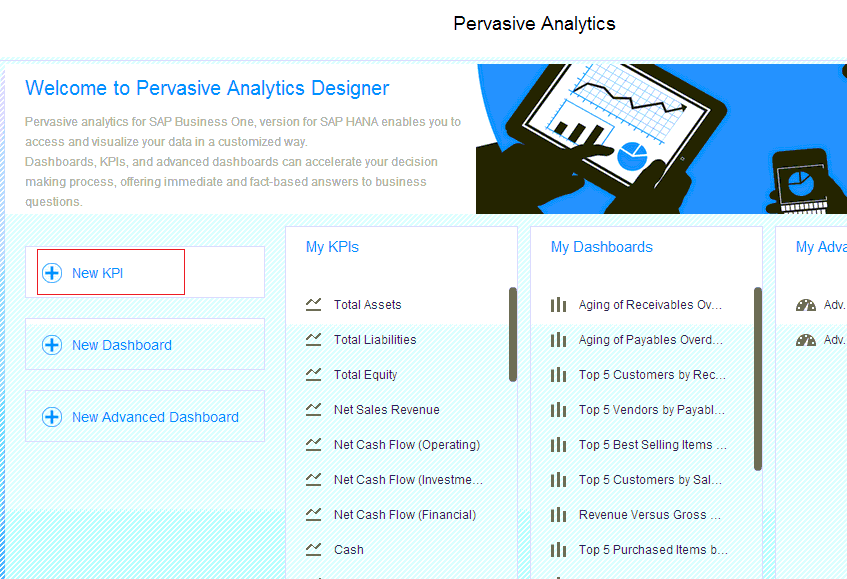
3. In the "KPI Designer" window it is possible to perform search for a query on the left side.
You can drag and drop the fields for the "Set KPI Value" section; either dimensions or single values.
It is important to add a name for the KPI in the "KPI Name" field and a description on the "KPI Description".
It is also important to add a "Goal Value" expressed on numeric terms.
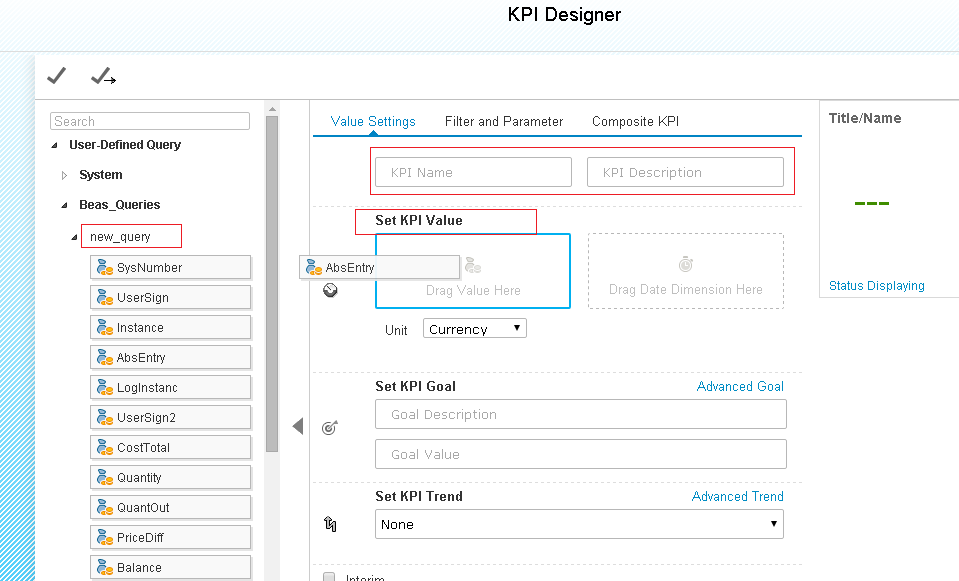
4. After setting up the parameters for this KPI, you must click on the "Save As" button, and add the name of preference and click "OK".
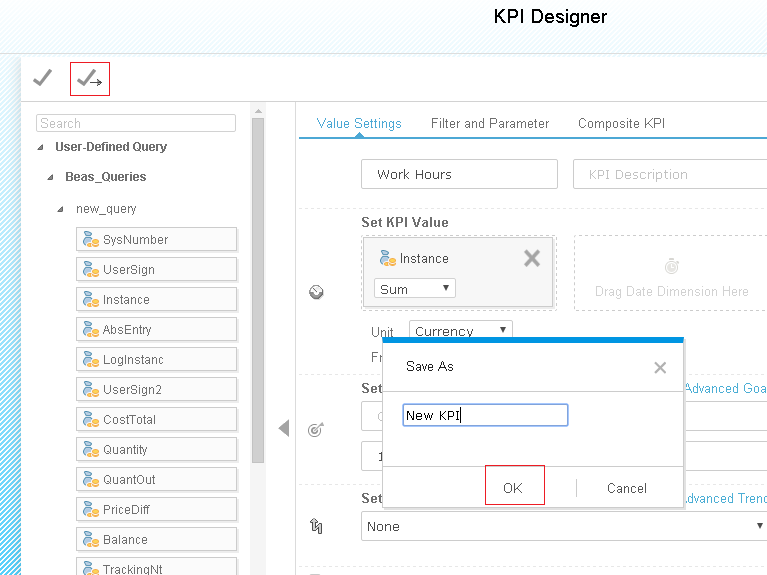
Adding a KPI to the Cockpit
1. Click on the "Edit" Icon, and then click on the "+" Icon.
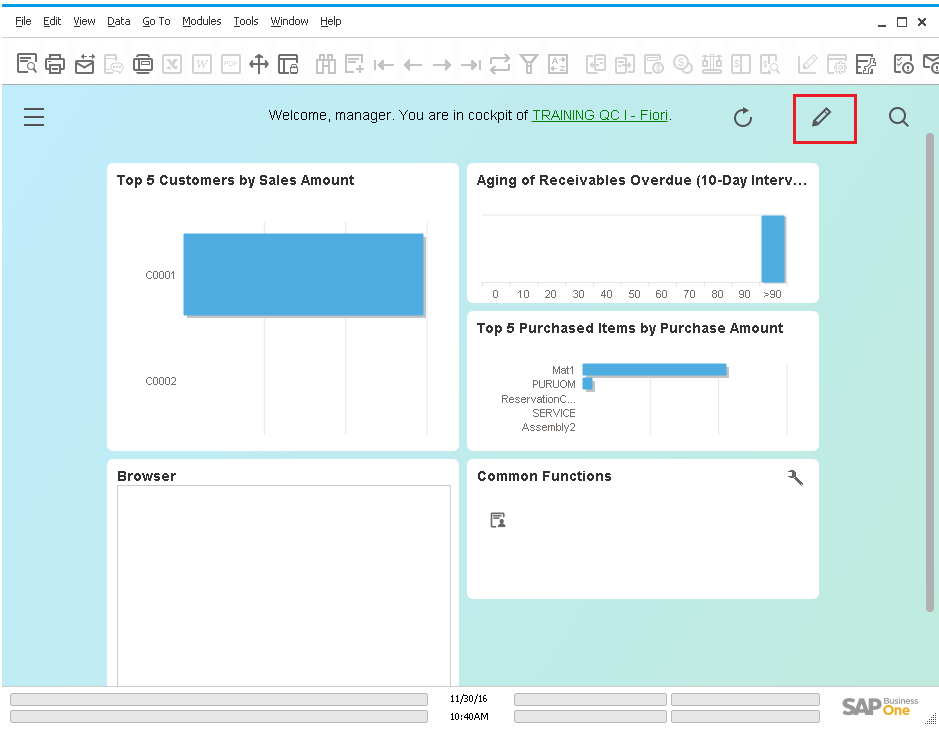
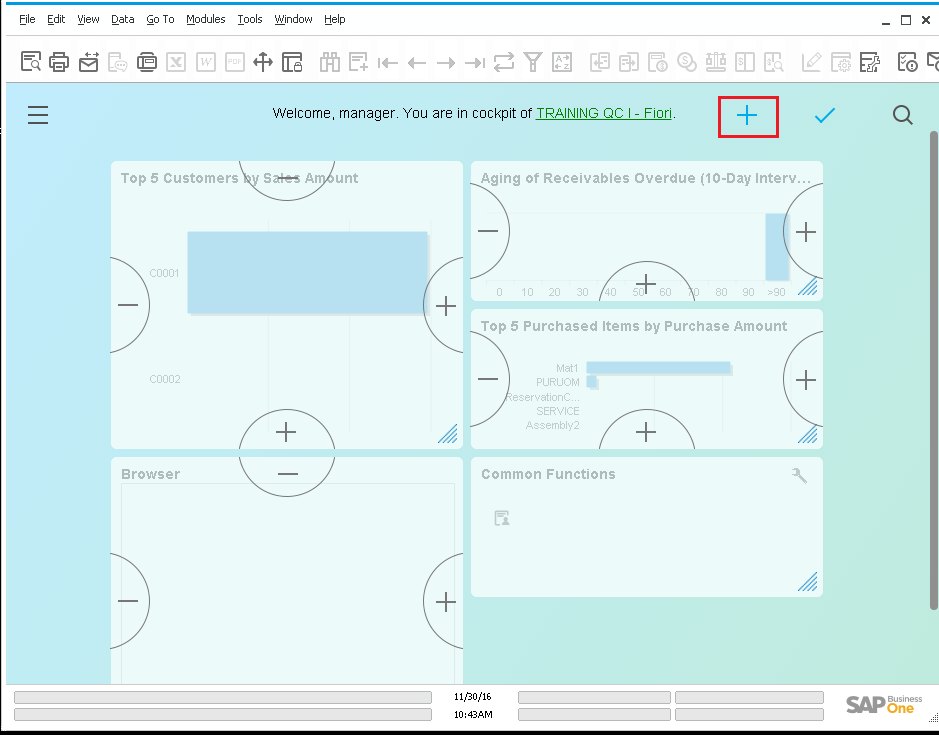
2. Search the name of the new KPI in the "Widget Gallery" window, then click on the "+" button to add this KPI to the SAP cockpit.
Finally, click the "Back" button.

3. The new KPI will be found in the main screen. Next, click the "check" Icon to finally add this dashboard to your SAP HANA cockpit.