Instructions on how to Set up the "Cost Analysis By Items" Dashboard.
For information on how to setup an independent Dashboard click on Cockpit Dashboards.
Query needed for this Dashboard: "Beas_Workorders":
SELECT * FROM "BEAS_FTPOS"
Creating the Cost Analysis By Items Dashboard
1. Access the Pervasive Analytics Module, and click the "New Dashboard" button. (There is an explanation on how to access the "Pervasive Analytics" Module on the page:Cockpit Dashboards )
Then, click the Data Source Icon to enter the "Dashboard Designer" window, and select the previously created query "Beas_Workorders" and click ok. (View: Cockpit Beas Queries)
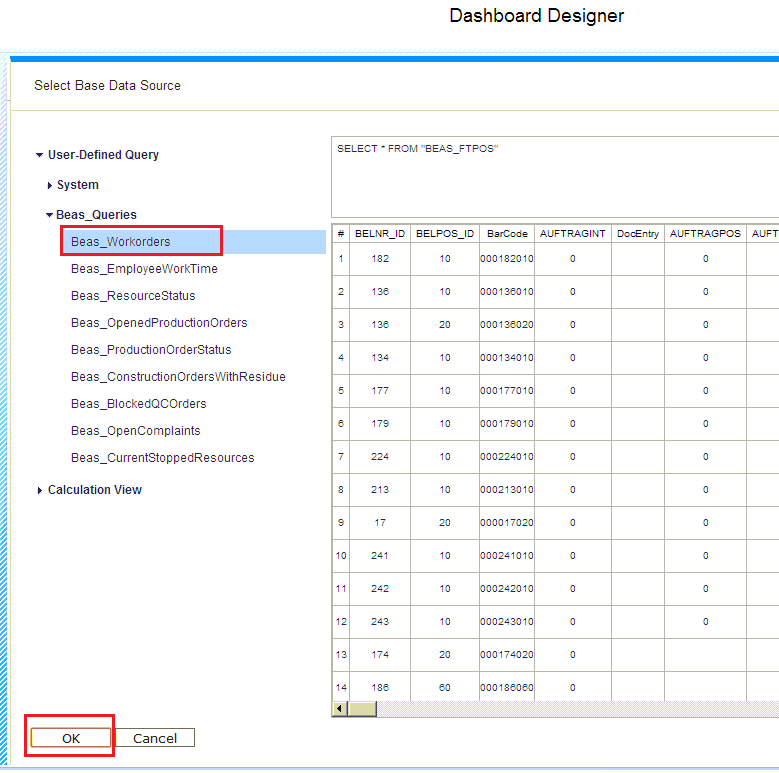
2. Drag and drop the fields "SELBSTOKEN_VK_SOLL" and "SELBSTOKEN_VK_IST" to the "Target Measures" section.
Drag and drop the "ItemCode" field to the "Target Dimensions".
Click on the little black arrow on the "SELBSTOKEN_VK_IST" field and click on the "Replace" option to replace the name to "Real Cost".
Replace also the name of the field "SELBSTOKEN_VK_SOLL" to the name "Planned Cost".
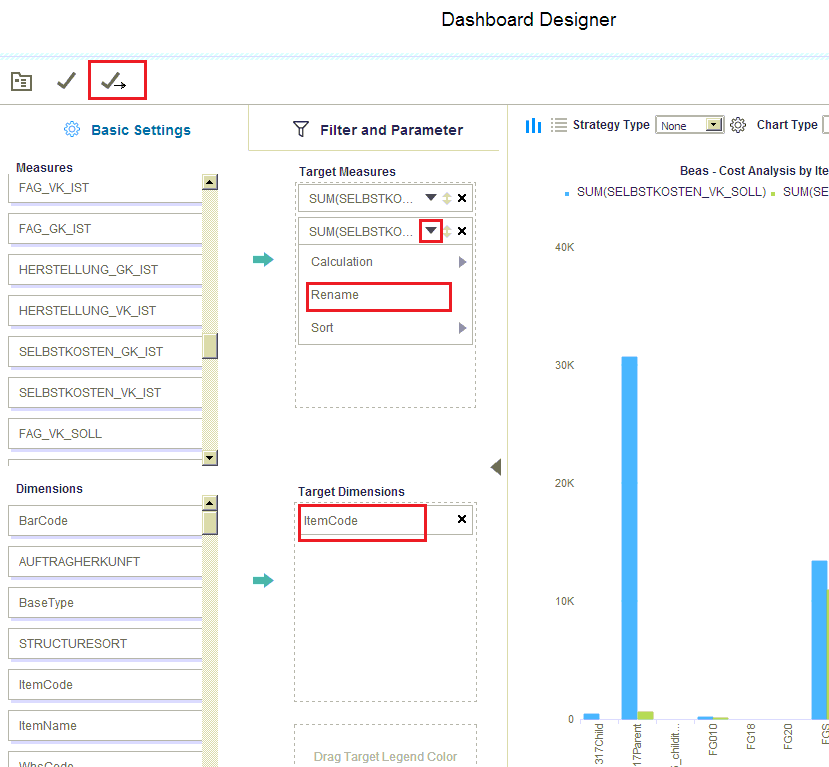
3. After Clicking the "Save As" Icon, add the name "Beas - Cost Analysis by Items".
Click the "OK" button.
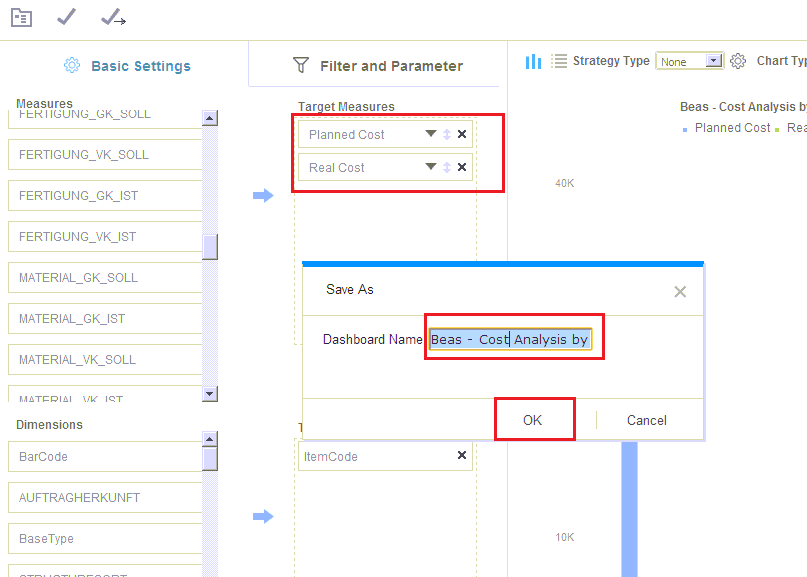
4. Add the newly created dashboard to the Cockpit main page.
There is a section on how to add one particular dashboard to the cockpit on the Cockpit Dashboards page.