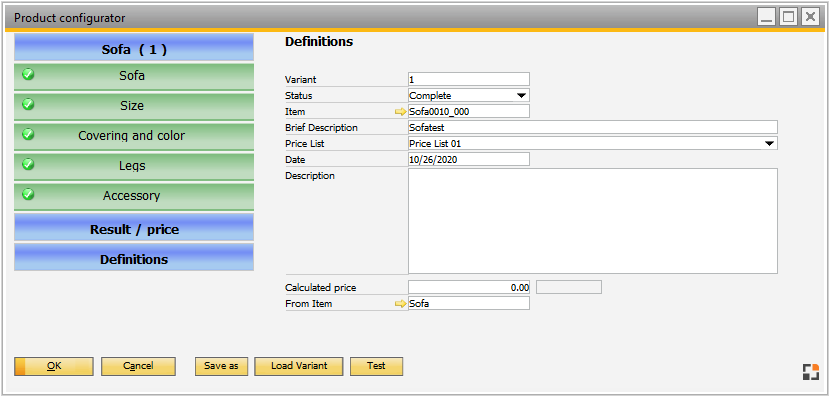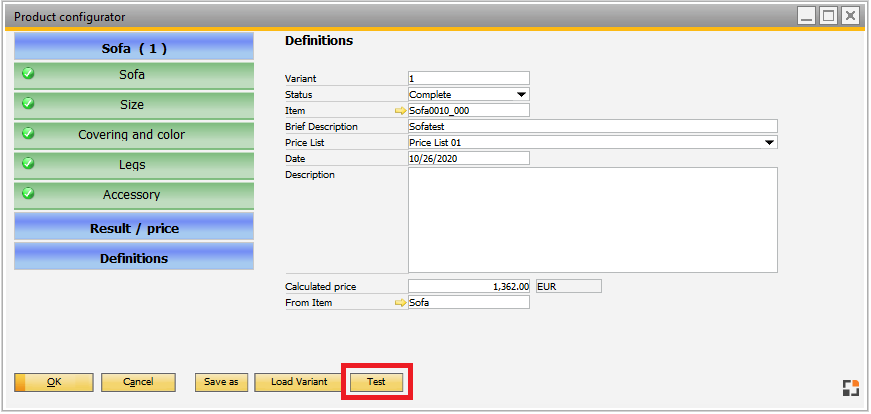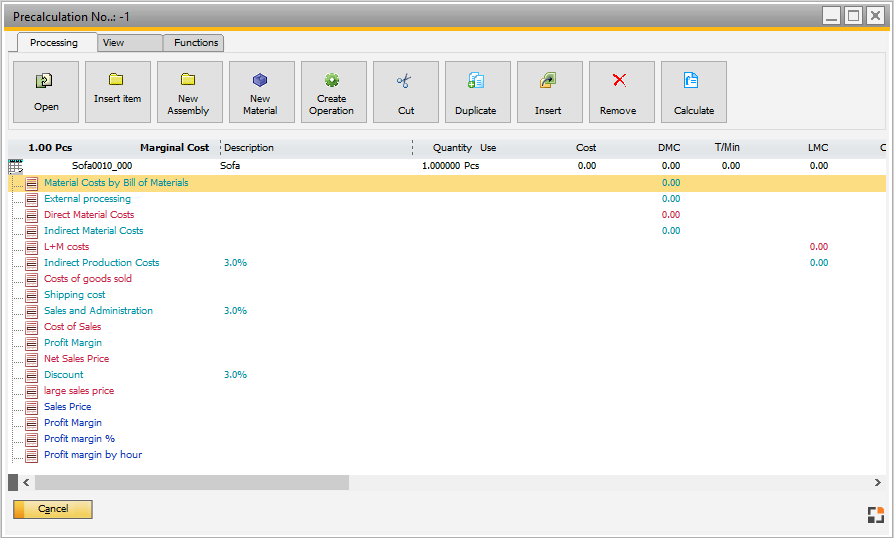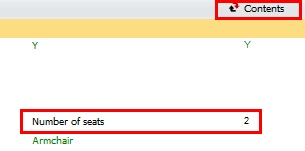|
The product configurator is usually called when creating quotes or orders in SAP Business One using the right-click menu. (create new configuration, or select configuration No.) After completing the configuration, the variant ID is saved in the document line in field "variant".
Graphical User Interface
The product configurator basically consists of two areas – the navigation area on the left side, and the detail area on the right.
PATH: Item master data > Configurator tab > item > Test button
On the left, elements of the configuration are displayed in green (in sofa example: design, size, legs, accessory). These elements can be expanded.
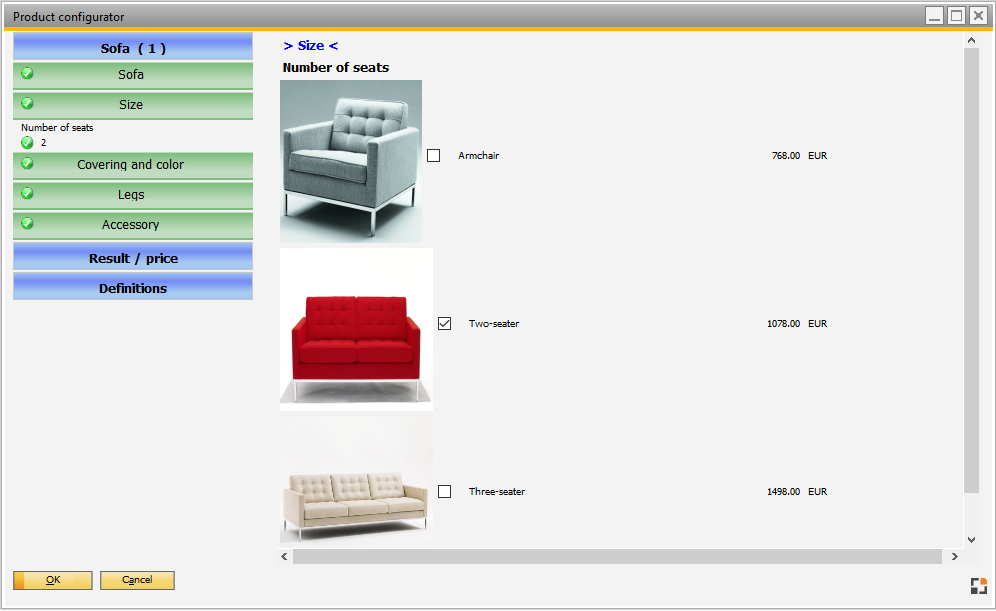
Window prd_links2.psr
Blue buttons on Top:
|
|
|
Description/Header
|
Configuration name, defined in dedicated configuration structure.
The assigned variant number is displayed in brackets. "0" means new creation.
|
Blue buttons on bottom:
|
|
|
Result/Price:
|
All elements are displayed in a table form, including description, amount, and total price (if price processing was selected in the header line of the configuration structure).
Note on price usage
A price calculation takes effect only if the checkbox "use prices" is marked in the configuration structure "Header".
See also: Object-Type "Header"
|
Definitions:
|
Displays the configuration data (see fields in table below).
Additionally, the system checks whether the configuration was saved before. In the Configuration wizard you can set up whether in that case the configuration should be loaded automatically or only when a note is displayed.
|
Left navigation area
Clicking on buttons will display detailed information on the right.
|
|
|
Item
|
Content of the assigned variant
|
Description
|
Description of the assigned variant
|
Price
|
Display the determined price
|
|
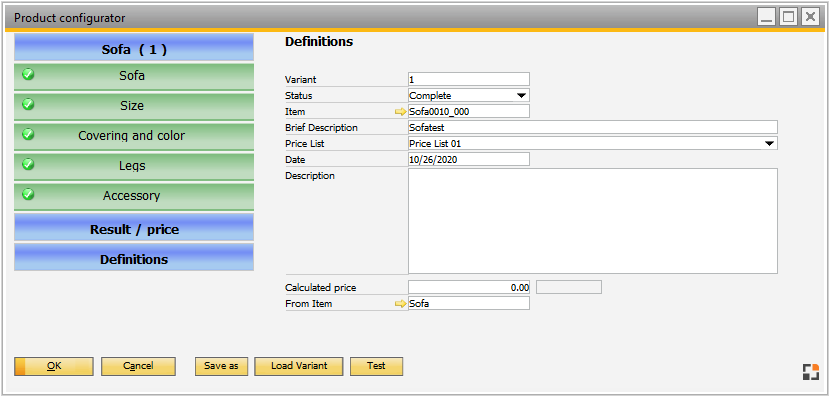
Window prd_links2.psr
Field
|
|
Variant
|
Variant ID (not changeable)
|
Status
|
Status can be
- Draft
- Complete
- Release locked
If all mandatory fields are filled, Beas sets the status automatically to complete.
You can create a work order, calculation or new item only if the configuration is complete.
If the configurator is not complete (all mandatory fields are filled), it is not possible to set the configuration to "complete".
You can change the status manually from "complete" to "draft". In this case the system never sets the status back to "complete" and you must define the complete status manually.
if you change the status manually, the entry is blue.
Define "Release locked" if you want to release (Status Complete) this configuration manually.
Attention:
All configurations created with Beas 9.3 PL 1 or older always have the status "complete".
beas 9.3 PL 2
|
|
Item number
|
Item number
|
Brief description
|
Will be created automatically if this is defined in the Configuration definition (Object-Type Header)
This field is mandatory.
If the configurator is opened from sales order, Beas will insert this description in the sales order. If you create an item from this configuration, Beas will insert this in the new item in field "Description" of new item.
only beas 9.3 PL 2 and later
Manual changes have higher priority. If you change this, the font color is blue.
If you want to go back to the automatically generated description, you should only delete the Brief description.
|
|
Price list
|
Definition of the price list which is the basis price presentation in the configurator (if price processing was selected in the header line of the coding)
|
Date
|
Date of configuration
|
Description
|
Will be created automatically if this is defined in the Configuration definition (Object-Type Header)
This field is mandatory.
only beas 9.3 PL 2 and later
Manual changes have higher priority. If you change this, the font color is blue.
If you want to go back to the automatic generated description, you must only delete the Brief description
|
|
Calculated price
|
Calculated price of the current configuration (if price processing was selected).
Note on price usage
A price calculation takes effect only if the checkbox "use prices" is marked in the configuration structure "Header".
See also: Object-Type "Header" .
|
From item
|
Original item displayed here.
|
UDF1..4
|
You can define up to 4 UDF's. See Configuration wizard.
With BeasScript or Beas Usability Package you can define up to 15 UDF's. beas 9.3 PL 2
|
Buttons below
|
|
|
OK / Update
|
If current page is not the last page of the configuration, Beas automatically changes to the last page.
You can't save configuration only if Brief Description is filled
If a work order, closed sales order, Precalculation or closed quotation exists (with this linked configuration inside), it is not possible to save the configuration. In this case, you can copy the Configuration.
If not all mandatory fields are filled, it is not possible to use the configuration. You can save it, but you cannot create a calculation or work order.
See field "Status"
The system checks if this Configuration exists with another number. If yes, it can load this existing configuration.
See Configuration Wizard. beas does not check this if you clicked on "Save as" before.
If you start this from Sales order or Quotation, beas saves Brief Description, Configuration Number and calculated Price back to the document.
|
|
Save
|
if you click on "Save", Beas deletes the Variant number, sets Status to "Draft" and deletes entry "new item"
Example:
You would like to open a configuration to change it: This is not possible because the configuration is in "use".
For this you need a new number. Click on "Save as" and you can change every piece of information.
If you click on "Update", Beas will not check if a configuration with the same settings exists. Beas will always create a new entry.
|
|
Load variant
|
Beas opens a window with all existing variants. Click on "Load Variant" to load it in the current window.
Attention:
You lose all changes in current window.
|
|
Item create
|
You can use the product configurator to create new items.
Stored formulas (in item, BoM or routing) are resolved, new entries are created.
This Button is only visible if
- Calculation is saved
- Status = complete
- Configuration Wizard > Production > Product Configurator > Item Creation is active
See Generate Item
|
|
Test
|
|
With the test mode it is possible to check the configuration directly from "Definitions". By clicking the Test button, the Precalculation results window for the current configuration opens:
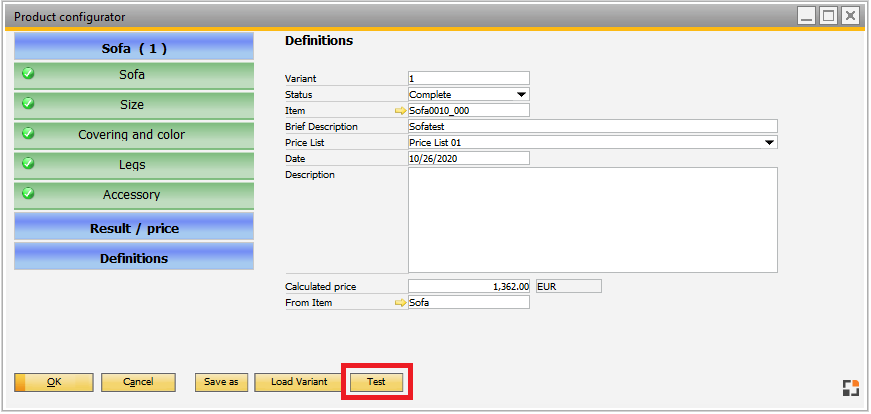 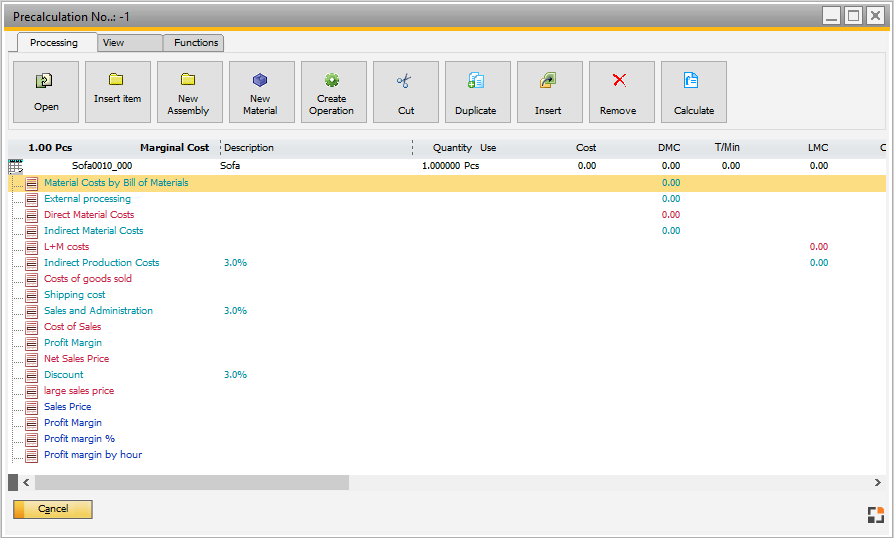
Window prd_links2.psr
In this test mode the left window is linked directly with the configurator
1. If you change anything in the left window, you can see the changes directly in the right window.
beas does not refresh the following actions:
- if you change order of entries
- if you insert or delete new entries
2. In the definition window > replace icon you can switch from "Default" to "Contents"
In Contents mode you see directly the value, which you chose in the configurator window.
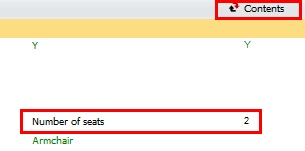
Window artikel_produktkonfigurator
3. Beas marks lines in red background color if Beas found a formula error in configuration
beas 9.3 PL 1
|
|
|
|
See  Product Configurator and WEB Configurator - Introduction Product Configurator and WEB Configurator - Introduction
back to product configurator
Help URL: https://help.beascloud.com/beas202509/index.html?aufruf.htm
|
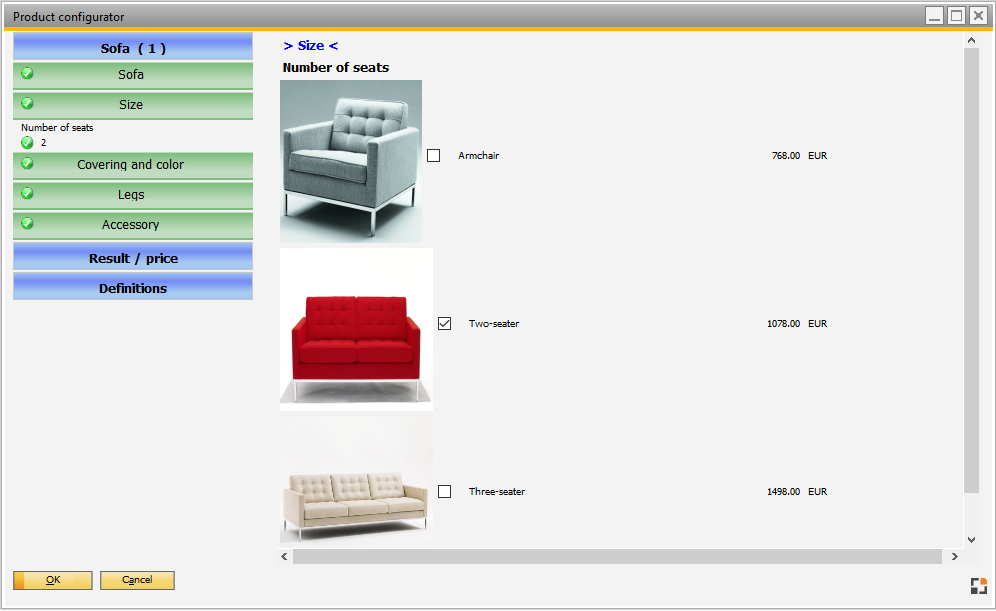
![]() Product Configurator and WEB Configurator - Introduction
Product Configurator and WEB Configurator - Introduction